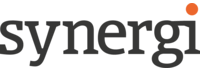In today's rapidly-evolving working world, it can be a challenge to keep up with the countless digital strides that have taken place around us. From instant data sharing, to interactive digital workspaces, we have never been surrounded by more intuitive, powerful software. Even with these abilities at our fingertips, however, so few of these tools are used to their full potential; and Microsoft Teams is a prime example.
Having become one of the most-used communication softwares during the lockdowns of COVID-19, and retaining its usefulness during the work-from-home revolution that followed, it’s surprising to see individuals, businesses and employees across every profession still using Microsoft Teams for its most basic features only. Whether you’re looking to learn how to use Microsoft Teams for personal use and want to learn more about its multi-functional features, or have a specific use in mind such as interviewing external candidates, hosting online classes, or collaborating with team members on a project at work, discover all of the neglected uses of Microsoft Teams with help from the experts at Synergi.
Is Microsoft Teams easy to use?
Yes, one of the reasons businesses, schools and individuals across the globe regularly choose Microsoft Teams over its competitors is because it is designed to be easy to use. Accessible to those of all abilities, Microsoft Teams’ wide range of features can all be accessed from a single user interface, which is itself remarkably easy to navigate.
How do you use Microsoft Teams?
From hosting meetings and creating digital workspaces for remote working, to instantly sharing data and collaborating with team members, the ultimate purpose of Microsoft Teams is to make learning, sharing, collaborating and meeting possible online. To learn more about how to use Teams and make the most of its powerful features, discover the various uses it’s perfect for below.
Using Microsoft Teams for meetings
The most common use for Microsoft Teams, businesses working across every sector, from marketing and sales, to education and the public sector, have made Teams their sole communications software. Most commonly used for hosting internal catch-ups, external meetings and ad-hoc chats, anywhere people have to collaborate, you can expect to find Microsoft Teams.
Features when using Microsoft Teams for meeting include:
- Extensive collaborative freedom both inside and outside of meetings, with popular features including text chat, video recording and transcriptions with built-in sharing, interactive whiteboards, and trackable, actionable to-do lists
- Easy accessibility for internal team members and external guests, with the option to download the Teams app on mobile devices
- Impressive video quality of 1080p at 30fps, allowing meeting participants to interact with little-to-no lag (depending on individual internet speeds)
- Effortless integration with Microsoft’s full suite of productivity features, allowing you to build a seamless, all-in-one system that meets every single need you or your team may have.
Do you need a Microsoft Teams account to attend a meeting?
No, one of the many well-loved uses of Microsoft Teams is its ability to send meeting invitations to potential clients, one-off collaborators, and even friends who don’t have a Teams account. All your invitee needs to do when joining a meeting is to download the app (if they’re a mobile-user), or access Teams on their browser, and join the meeting link as a guest.
How do you chat in Microsoft Teams?
As the leading all-in-one collaborative software, one of the biggest benefits of using Microsoft Teams is the useful and robust chat feature. Usable both inside and outside of meetings to instantly make notes, share files and even send emojis and gifs, the Microsoft Teams chat keeps team conversations organised and easy to refer back to, reducing the need to scroll through email trees and re-ask questions.
Using Microsoft Teams for teaching
An incredibly powerful tool for those working in the education sector, including private tutors, university and college lecturers and school teachers, using Microsoft Teams for teaching and learning is a great way to optimise sharing, encourage collaboration and drive engagement. Even as remote learning becomes less and less common, the dynamic host of features included in this multi-functional software continue to be relevant, proving particularly useful for organising team projects, automating grading and more.
How can you use Microsoft Teams in teaching and learning?
Beyond the base meeting features which allow for class-wide calls as well as smaller meeting groups, those using Microsoft Teams for teaching can expect to make the most of the following innovative features:
- Create and manage actionable to-do lists, allowing tasks to be assigned and completed by students working on team projects
- Work interactively during meetings by using Microsoft Teams’ whiteboard, giving teachers the chance to invite real-time collaboration from pupils
- Instantly upload documents, assignment briefs and notes to a shared folder, allowing students to easily access information from home or at school
- Submit homework and assignments through one convenient portal and utilise Teams Assignments to automate grading
- Add due dates to shared class calendars to ensure complete visibility for all deadlines and important dates.
Using Microsoft Teams for project management
An essential component of any successful team project, having access to suitably-advanced project management software to help with planning, sharing and task-tracking is the easiest way to ensure efficiency and productivity are maximised. Designed to boost performance, using Microsoft Teams for project management gives all collaborators a shared online space which can be accessed from anywhere. This means that, whether you’re based from an office, or have a hybrid workforce, every member of the team has equal opportunity to share their ideas.
Can Microsoft Teams be used for project management?
Yes, Microsoft Teams has been hailed as one of the leading all-in-one solutions for project management. Packed full of collaborative and organisational tools, managing time, sharing files and tracking progress can all be done in one place, giving both team members and project leaders complete visibility from start to finish. Even when adding new team members to a Microsoft Teams hub, all previously uploaded and shared files, conversations and lists are made immediately available to the new-comer, ensuring everything stays on-track.
Interview using Microsoft Teams
When it comes to growing your team, dedicating time and resources to the recruitment process is the best way to ensure you’re obtaining key talent which will perform well, not just in terms of the job role, but also when interacting and working with existing team members. While many recruiters and interviewees may prefer to host interviews in person, for those applying for remote positions, or who can’t make in-person events, Microsoft Teams is the next best choice.
Can you use Microsoft Teams for interviews?
Yes, Microsoft Teams’ ability to host virtual meetings and invite non-teams members has made it an excellent choice for recruiters. Beyond the interview itself, Teams’ shared workspace also allows team members and groups of recruiters to view the CVs, cover letters and recruitment tasks produced by candidates, allowing teams to make group decisions about new hires.
Learn how to use Microsoft Teams with Synergi
No matter your level of confidence with computer software, whether you consider yourself to be a tech-whizz or a beginner, using Microsoft Teams is made easier with help from the experts at Synergi. As certified Microsoft partners, our team knows everything there is to know about the various uses of Microsoft Teams, and has years of experience sharing that knowledge with others.
Whether you’re looking for an experienced team to tailor and set up Microsoft Teams according to your needs, or would like assistance training your team on how to use the wide range of features included in Teams and its various productivity apps, the team at Synergi are ready to help you.
Learn more about Microsoft Teams, and the support we can provide from installation, team training and beyond by visiting our dedicated Microsoft Teams service page online.

Cyber Essentials Certified Plus

Microsoft Solutions Partner
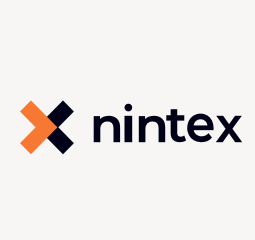
2021
Nintex Partner Award for Customer Success (EMEA)
2020
Nintex Partner Award for Business Transformation
2019
Regional Spotlight Nintex Partner Award

UK Nintex Premier Partner
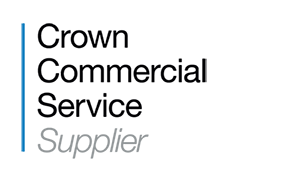
Crown Commercial Service
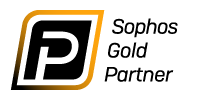
Sophos Gold Partner

Datto Blue Diamond Partner

Yubico Gold Partner
YES! I want to know more ...
Get in touch with our friendly team of experts. Start your digital transformation journey today.
Call: +44 (0) 191 477 0365
Follow us
Contact us
2 Staithes
The Watermark, Gateshead
NE11 9SN
Call: +44 (0) 191 477 0365
Email: enquiries@teamsynergi.co.uk
- © 2024 Synergi.
- Terms & Conditions
- Privacy Policy
- Cookie Policy
- Sitemap
Design & Build by Mediaworks